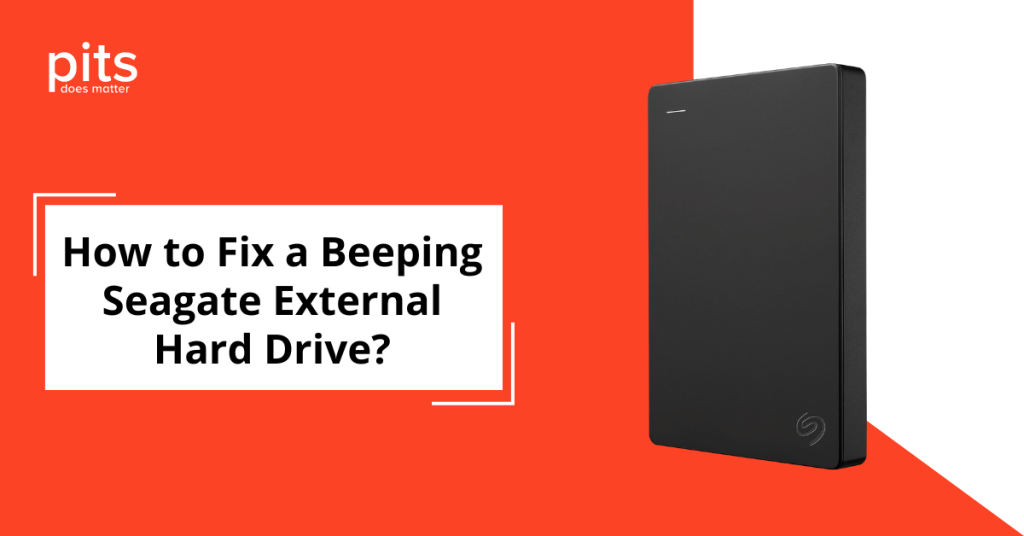The WD Elements External Hard Drive is a reliable storage solution with high capacity and fast data transfer speeds. It is suitable for both personal and professional use and offers dependable performance.
Like any device, the WD Elements External Hard Drive can avoid data loss if maintained properly and used under optimal conditions. Mechanical issues inside the drive are a common cause of failure.
In this case, our client Peter experienced a mechanical issue with his WD Elements External Hard Drive. We’ll examine the potential causes of this issue and provide strategies for future prevention.
What is the Cause of Data Loss on the WD Elements Drive
Peter realised something was wrong when his desktop failed to detect his WD Elements external hard drive. Despite the device’s light being on, the drive was unreachable. Moreover, a chirping noise emanated from the drive, indicating a mechanical problem. Concerned about the crucial data stored within, Peter reached out to our data recovery company for expert assistance.
After receiving Peter’s request for help, we promptly approved it and sent him a free shipping label. This ensured he could safely send his WD Elements External Hard Drive to our lab for a thorough evaluation and recovery attempt.
Evaluation Process for Diagnosing WD Elements External Drive
Our evaluation process for diagnosing the WD Elements External Hard Drive began with a thorough external inspection for any visible damage or wear. Next, we carefully opened the drive in a cleanroom environment to avoid contamination and examined its internal components.
Using specialised diagnostic tools, we found the issue: a clicking noise indicated a faulty read/write head and dust on the sliders could further affect functionality. This detailed evaluation ensures we identify and address every issue to maximise the chances of successful data recovery.
Based on the diagnosis, our engineers prepared a detailed quote for Peter, outlining the necessary steps to retrieve the critical data from his failed WD Elements external hard drive.
Recovery Procces for a Clicking WD Elements Drive
After Peter approved, our engineers initiated the recovery process. The clicking noise stemmed from damaged read/write heads, necessitating replacement with compatible ones from a donor drive. Additionally, we converted the drive from its original USB format to SATA for compatibility with our data recovery tools. This crucial step enabled us to access and retrieve the data efficiently.

After replacing the malfunctioning heads and converting the drive to SATA, we imaged each sector of the drive using specialised hardware and software. Due to the large amount of data stored on the drive, this process took several hours.
Successful Data Retrieval and Prevention Strategies
After hours of hard work, our team successfully retrieved Peter’s critical data from his WD Elements external hard drive.
The retrieved data included portfolio design files, client project files, high-resolution images and artwork, software project files, and financial documents for client invoicing.
Remote File Verification for Failed WD Elements Drive
After completing the recovery process, we conducted a remote file verification session with Peter to ensure the successful and accurate recovery of all necessary files. Once Peter confirmed the recovery of all his important data, we securely transferred the data to a new drive and shipped it back to him.
Conclusion
Peter’s WD Elements external hard drive failed due to a mechanical issue caused by dust contamination and attempted DIY fixes. Our team successfully recovered all the important data from the drive, including portfolio design files, client project files, high-resolution images and artwork, software project files, and financial documents for client invoicing.
To avoid future failures, ensure proper handling and storage for external hard drives. This includes keeping them in a clean and dust-free environment, avoiding DIY repairs, and seeking professional help if a failure occurs. If you face data loss, feel free to contact our service. Our skilled engineers use cutting-edge tools to handle complex data recovery scenarios effortlessly.
Frequently Asked Questions
What should I do if my WD Elements external hard drive is not detected?
If your WD Elements external hard drive isn’t detected, try checking cable connections and switching USB ports. If the problem persists, test the drive on another computer. If it still isn’t detected, you might be facing a hardware issue, and professional data recovery services may be required.
Why is my WD Elements external hard drive clicking?
Clicking noises from a WD Elements external hard drive often indicate a mechanical failure, usually related to the read/write heads or a damaged platter. Professional diagnosis and repair are necessary, as using the drive further can lead to additional damage and data loss.
Is it safe to attempt DIY data recovery on a WD Elements external hard drive?
Attempting DIY data recovery on a WD Elements external hard drive is generally not recommended, especially if it involves mechanical issues. Improper handling can cause further damage, leading to permanent data loss. For such situations, professional data recovery services are recommended.
What are the common signs of a failing WD Elements external hard drive?
Common signs of a failing WD Elements external hard drive: unusual noises (clicking or chirping), slow read/write speeds, frequent disconnection, and drive not recognised by the computer. If you spot these symptoms, stop using the drive and seek professional assistance.
How long does the data recovery process take for a WD Elements external hard drive?
Data recovery time varies based on damage extent and recovery process complexity. Usually, the duration spans from a few days to a couple of weeks.