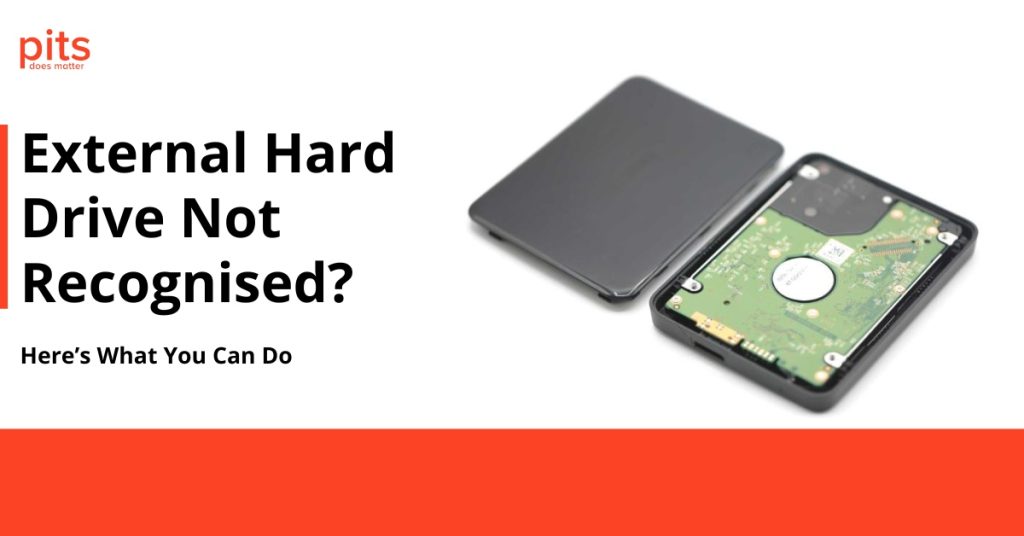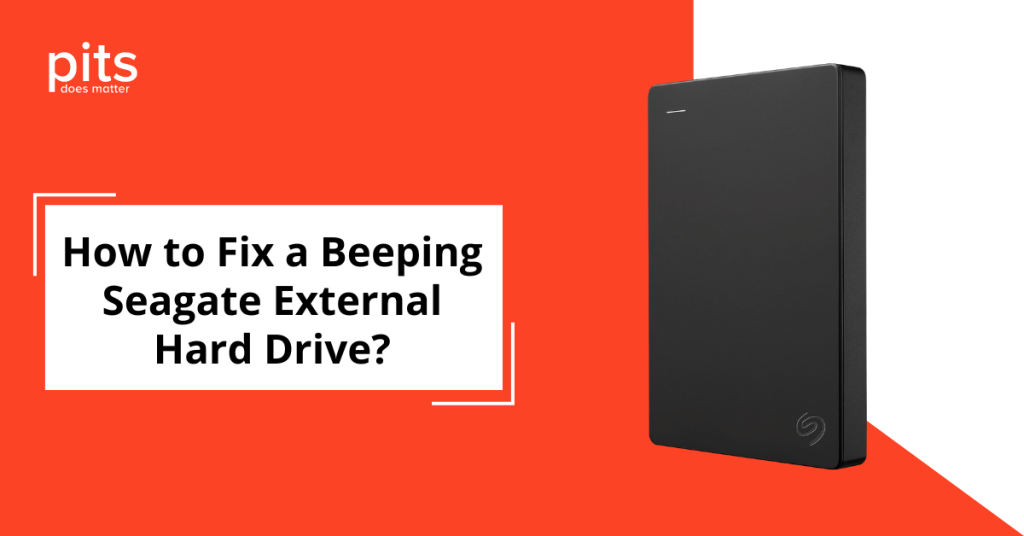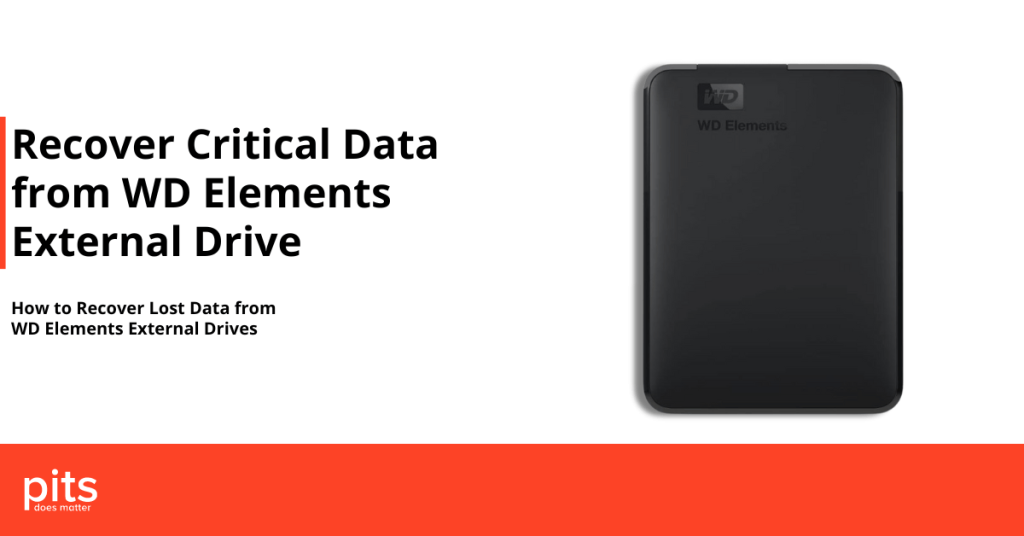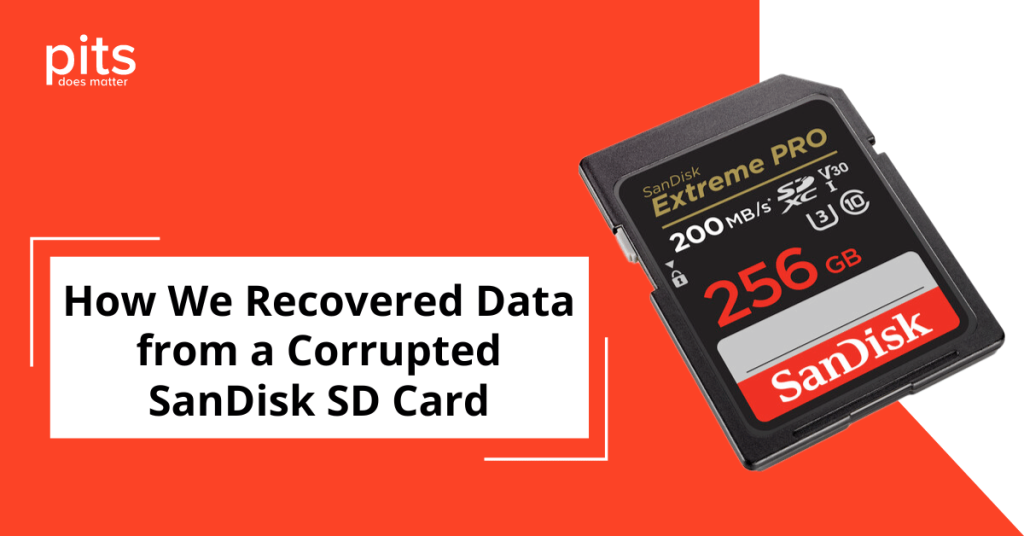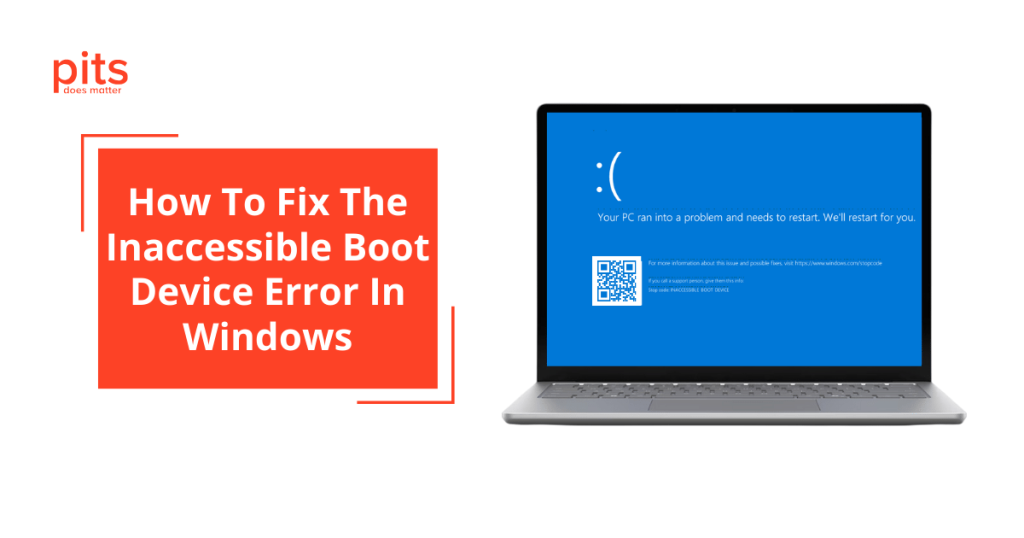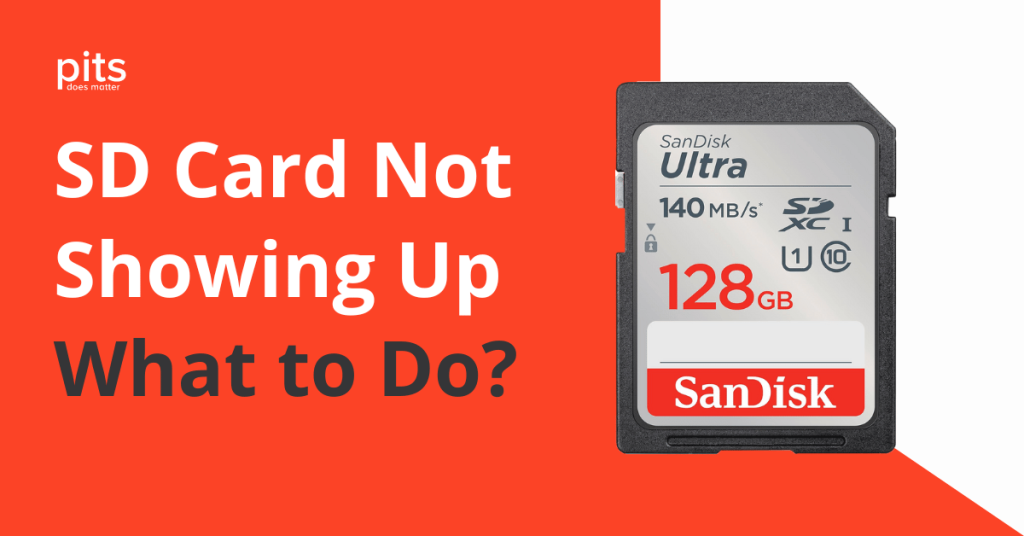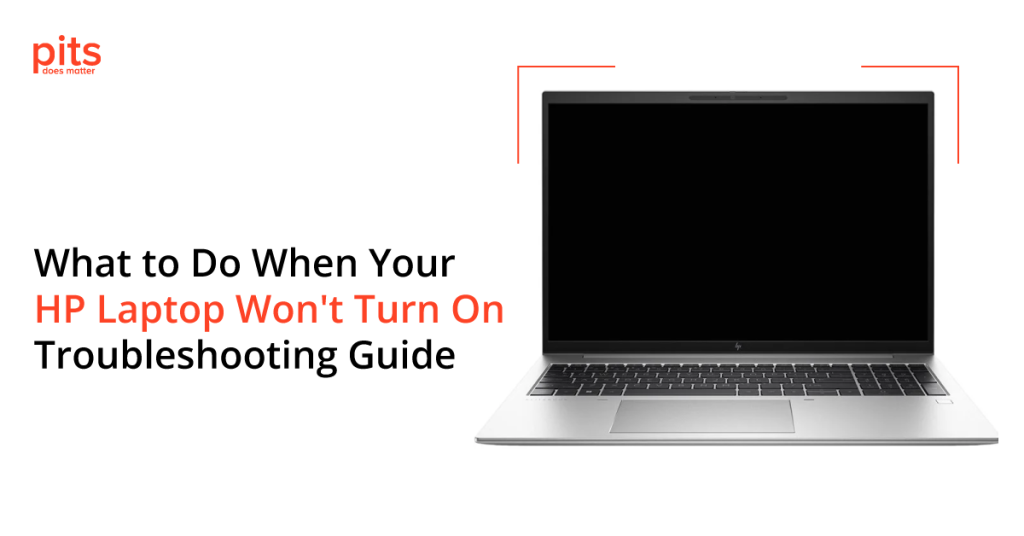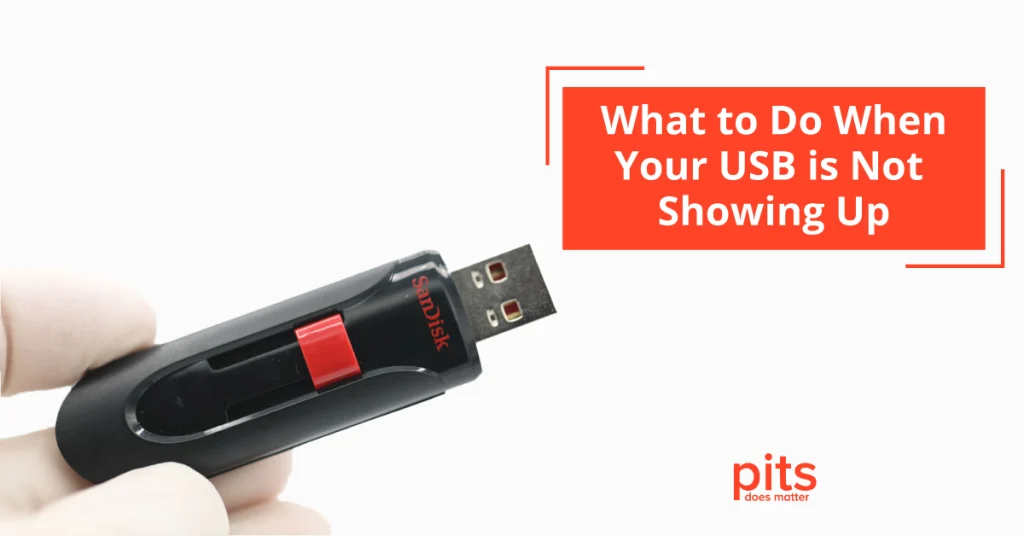Data Recovery Blog: Essential Tips & Advice
Explore our blog for straightforward and practical tips from data recovery experts. Discover how to recover lost files, handle damaged drives, and protect your data from unexpected failures. We cover everything from simple, user-friendly guides for beginners to advanced recovery techniques for businesses. Our blog also features success stories, expert insights, and step-by-step instructions to help you stay prepared.