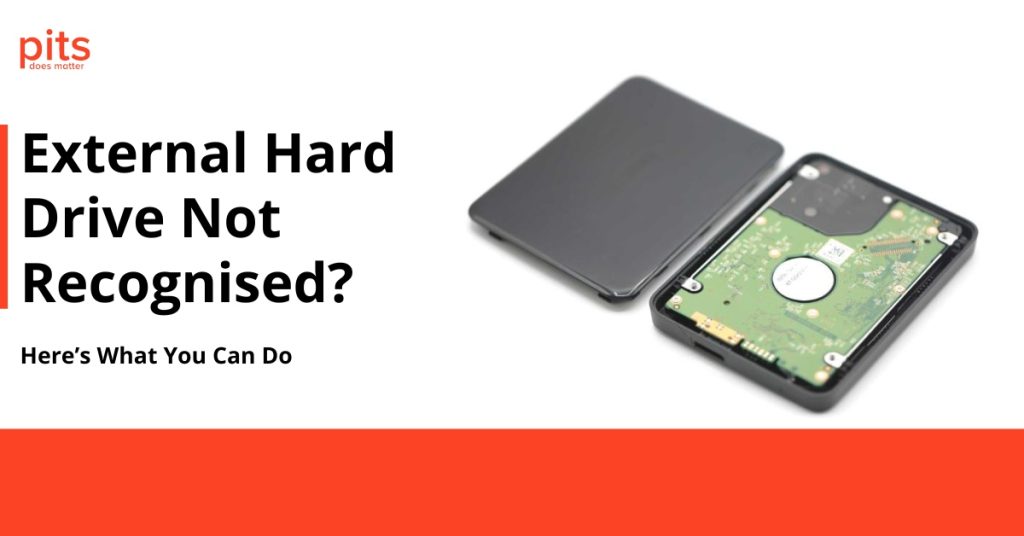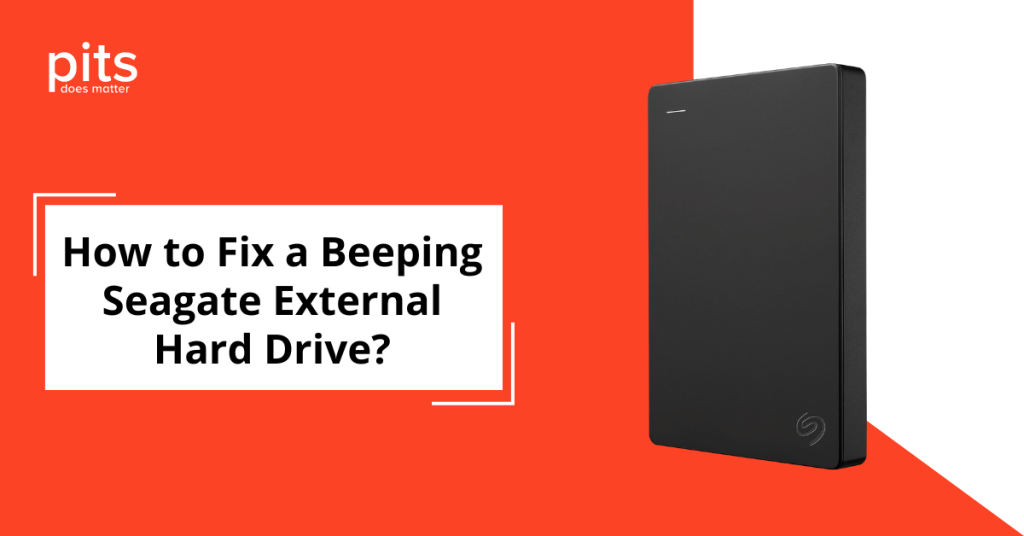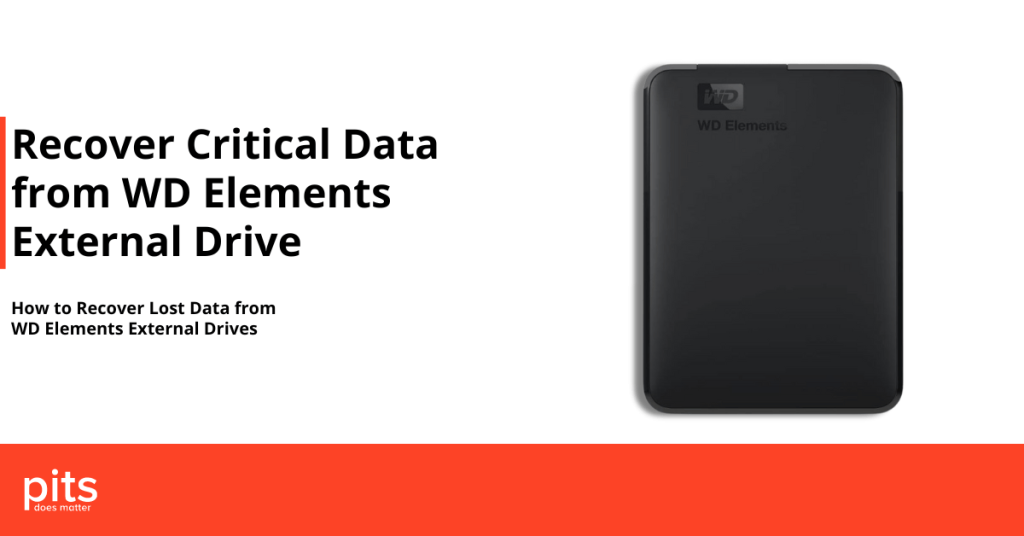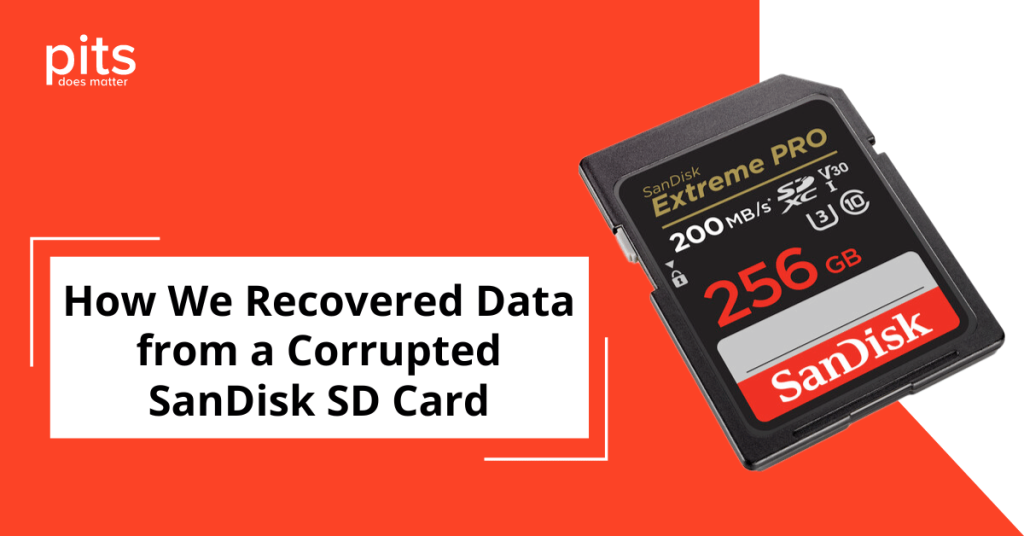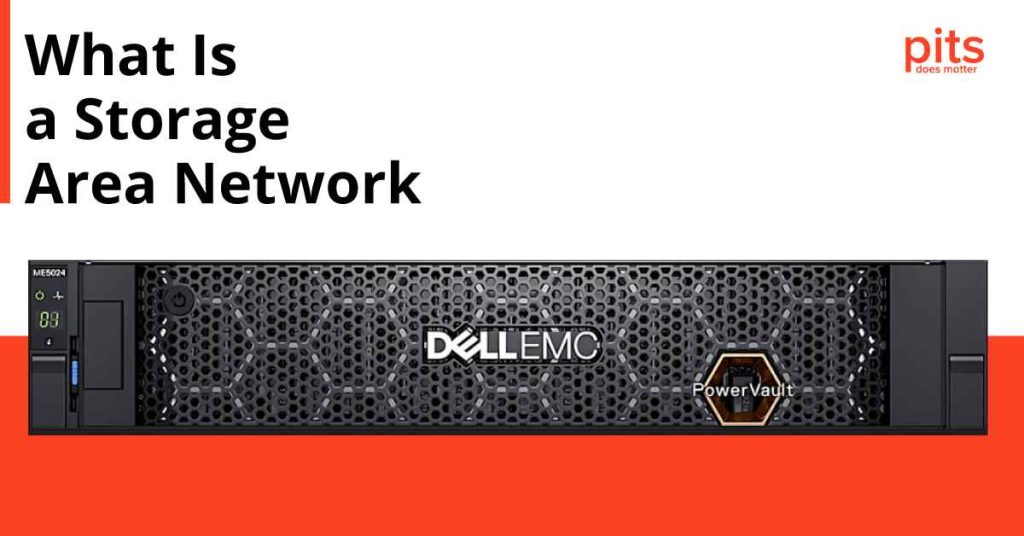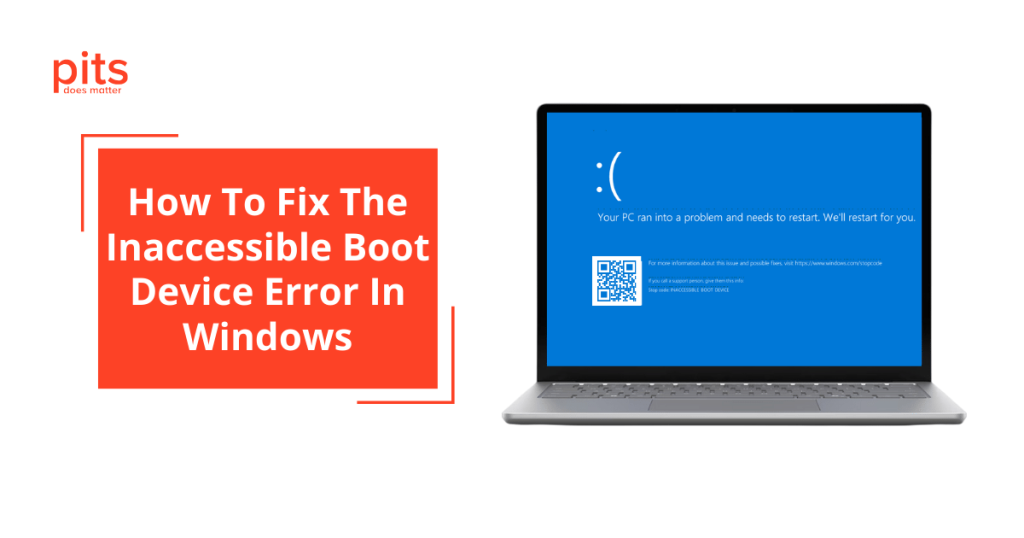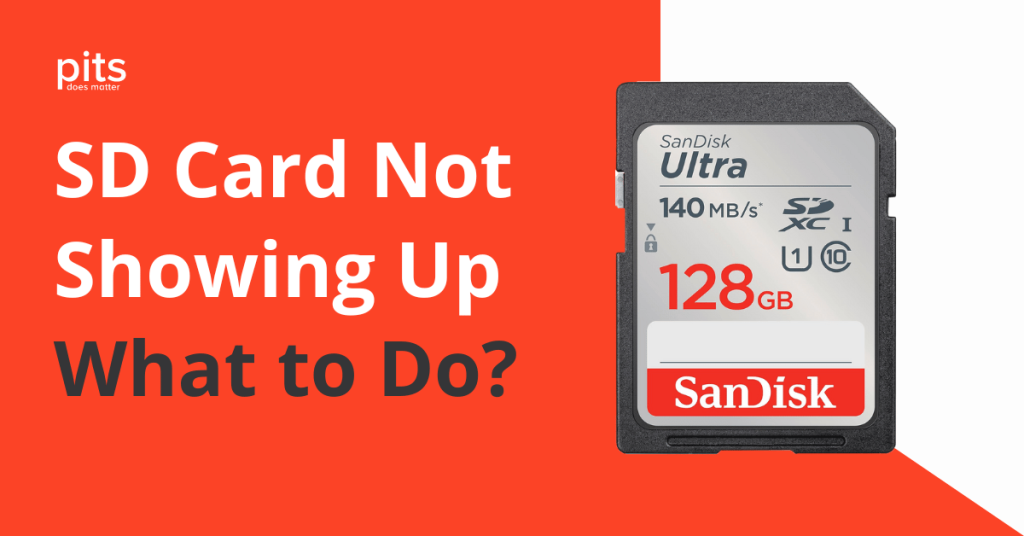Data Recovery Blog: Essential Tips & Advice
Explore our blog for straightforward and practical tips from data recovery experts. Discover how to recover lost files, handle damaged drives, and protect your data from unexpected failures. We cover everything from simple, user-friendly guides for beginners to advanced recovery techniques for businesses. Our blog also features success stories, expert insights, and step-by-step instructions to help you stay prepared.
When new generational SSDs hit the market, they promise higher speeds and better performance compared to their predecessors. Toshiba’s XG6 NVMe M.2 SSD was no
Is your external hard drive not being recognised? This is a common issue for many computer users in the UK. There are several reasons why
If you hear a beeping sound coming from your Seagate external hard drive, it may indicate a problem with the device that needs to be
The WD Elements External Hard Drive is a reliable storage solution with high capacity and fast data transfer speeds. It is suitable for both personal
Spilling water or other liquids on your laptop can be highly stressful. It can damage your device and disrupt your work or daily routine. Acting
SanDisk SD cards are very popular among photographers and videographers for their reliability and high performance. Despite their excellent build quality, corruption can still occur
A SAN links storage devices such as disk arrays or tape libraries to servers, presenting the storage as locally attached to each server. It utilises
Many Windows users often encounter the Inaccessible Boot Device error. This issue usually arises from problems with the boot process, preventing the system from loading
Why is my SD card not showing up on my computer? If your SD card isn’t appearing on your computer or device, it could be
VMware and VirtualBox are popular platforms extensively utilised in the IT sector. Both offer powerful platforms for running multiple operating systems on a single physical
Hard drive degaussing is the procedure of erasing data from a hard drive by exposing it to a powerful magnetic field. This method completely erases
In this case study, we explore the experience of a recent customer within the digital media production sector who encountered significant performance issues with their